Documentation of genieEntry
GenieEntry is a form filling program whose look is shown below. It lets the user enter information about families that the program stores in a form that can be displayed by web browsers or used by genie to create family trees. Both genieEntry and genie use a family (a couple and their children, if they have any) as unit, rather than an individual as some other genealogy programs do.
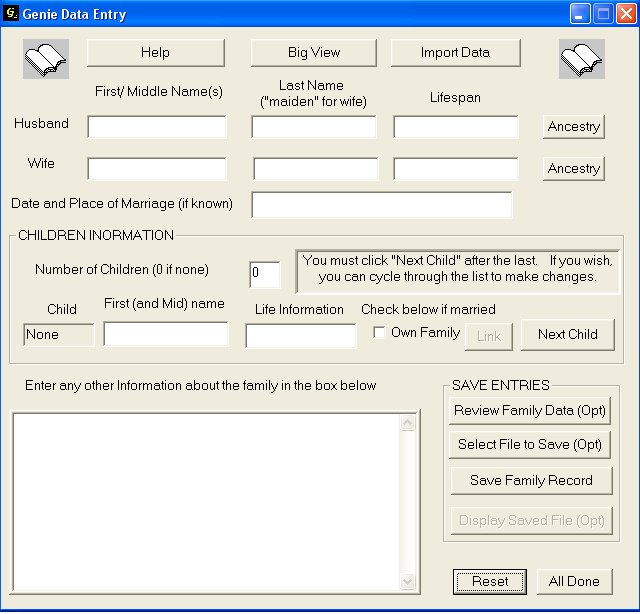
The use of the program is straightforward and we describe below the functionality of the various buttons and fields of data entry, starting from the top.
Help brings up a window with a summary of the program documentation.
Big View should be used after you have created a few family records. It brings up a new window where each family is shown as a box with the names of parents and their children. It useful for linking families and it is discussed in more detail later.
Import Data opens a file dialog and lets the user specify a file that is read and its contents displayed in the various text entry boxes. This feature can be used safely only for files that were created by this program, so it is useful only for correcting family records at a later time.
The two buttons labeled Ancestry (one for the husband and the other for the wife) bring up file dialogs and allow the specification of file names that correspond to the files for husband's parents family or wife's parents family. The current family file is linked to each of these files and in this way it is possible to traverse family trees upwards. (Go from a person to his/hers parents, grand-parents, and so forth.) Instead of using these buttons you may postpone the operation and perform it graphically on the "Big View."
There is only one place visible for entering data for children but when the user clicks on the Next Child button the place becomes available for entering data for the next child. When as many children as the number specified have been entered, clicking Next Child the program starts displaying the data entered for each child so they can be modified if need be. One can cycle through the list any number of times. It is important to click the Next Child button after completing an entry for a child even if there are no more children data to be entered. As you cycle through the data the leftmost box in the children area (containing "None" in the above picture) changes to "First", "Second", etc.
If the checkbox Own Family is check for a child, the button labeled Link is enabled and when clicked on, it brings up a file dialog that allows the specification of a file name that corresponds to the child's family. In this way it is possible to traverse family trees downwards. (Go from a person to his/hers children, grand-children, and so forth.) Instead of using these buttons you may postpone the operation and perform it graphically on the "Big View."
The large data entry box at the lower left can be used to enter any additional data about the family. It accepts only plain text but the user can include XHTML commands within the text.
The SAVE ENTRIES group contains four buttons that can be used to review the data entered in various forms as well as save them. The button Review Family Data should be used only by those who have some familiarity with XML, because it opens a Notepad window with the XML family file allowing its direct editing. Select File to Save produces a file dialog for selecting a file name to save the entered data. It is NOT necessary to use this feature because the program constructs automatically a file name by combining the last names of the husband and the wife. By default, the program uses the sub-folder FamilyData in the current folder to save files. (If the folder does not exists, it is created.)
The Save Family Button MUST be used to save the entered data. The Display Saved File is activated only after data have been saved and it shows how the family file will appear in a browser.
Reset clears all data and lets the user start from scratch.
When the operation of the program is finished the data from the FamilyData folder can be moved to the database folder for use by genie.
For those familiar with XML: If you with you may perform some editing of these files before the transfer. The text entered in the big box is delimited by the markers <history> and </history>. It is copied directly by genie without examining its contents. Genie handles the same way text delimited by the markers <comment> and </comment>. However it includes the latter only in the individual web pages of a family but in the summery web pages accompanying a family tree.
Using Big View
The figure below shows a typical appeance of the big view window. (Click on the image to see a larger version.) Lines join pairs of boxes corresponding to a single individual, one in which the person appears as parent and another where a person appears as a child. The lines are drawn by the user with the mouse, thus establishing in this way ancestry and descend links. Erroneous links can be erased by clicking on them with the left mouse button. Family "boxes" can be moved by "grabbing and dragging" with the mouse on the "plus" sign. Clicking the right mouse button turns the display of the connecting lines on and off. (Turning the display of lines off is helpful if you have to drag the boxes to different locations.)
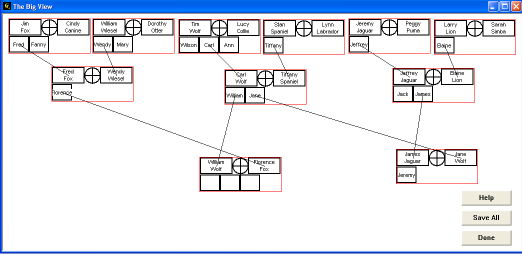
Update of May 27, 2006.