Documentation of genie
Genie is a dialog based program whose look is shown below.
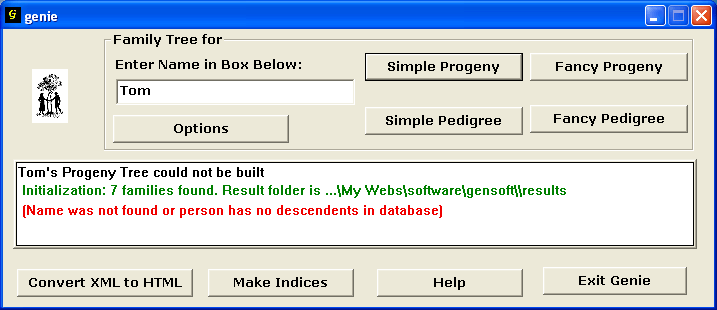
The four Family Tree buttons (Simple Progeny, Fancy Progeny, Simple Pedigree, and Fancy Pedifree) require that a name be entered in the box to their left. Genie looks for names that match what was entered and asks for confirmation. Then it creates the tree and saves it as an HTML file in one of four sub folders of results: ProTreeS, ProtreeF, PedTreeS, and PedTreeF. The Options button lets you input parameters for the family trees to be made. When a fancy tree is requested Genie looks for pictured named results/background.jpg to use as background. If it cannot find it, the backgound is left blank.
The XML to HTML button converts the XML files from the database into HTML files stored in results/HTML. It is advisable to do the transformation before constructing any family trees.
The Make Indices button creates lists of the files made by genie. It should be used at the end of each session with Genie.
The Message Board contains diagnostic messages from the program. Text in black is a brief status report. Text in red explains the report in cases of failure. In this case we asked the program to construct a progeny tree for Tom and Tom has no children. (We probably meant to ask a pedigree tree for him.) The text in green is displayed when the fist request for a family tree (or the XML to HTML conversion) is made. The name of the folder for the results is given as subfolder of the "My Documents" folder. If it is not a subfolder of "My Documents", then the full pathname is given.
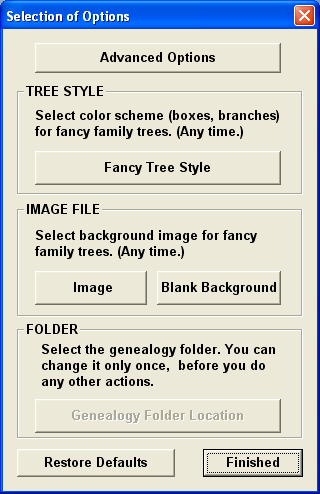 |
The Options button causes a dialog container to pop up as shown in the left. It contains several buttons. Starting from the top we have: Advanced Options which is doing nothing right now. Fancy Tree Style lets you chose colors and styles for family trees and it is described in detail below. The Image button produces a file dialog where the user may select whatever image they want to use for backround. There is a default image when the program comes up and if you prefer a blank backround you need to click the Blank Background button. The program then asks you to confirm this choice. The Genealogy Folder Location button opens a folder selection dialog and the user is supposed to point the folder that contains database and results. This must be done the first time the program is used and, probably, no other time. After the program has read any data, the button is disabled, as shown on the left. Commitment to choices or cancelation is achieved by the OK/Cancel or YES/NO buttons of the various dialog boxes. The container does not let you cancel choices except by restoring default values everywhere. |
Restore Defaults does not affect the choice of the genealogy folder but restores the backround images and the choices of style to default values and it closes the Options dialog window.
Finished simply closes the Options dialog window.
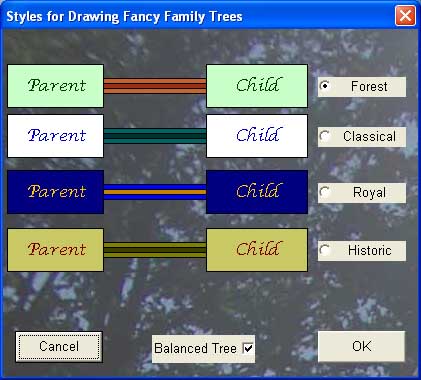 |
Clicking on the Fancy Tree Style produces a window shown in the left. The various styles are superimposed over the current background image. The Balanced Tree check box lets you select one of two different styles of layout for family trees. |